Features
Main features of LePo are described below.
1. Note Function (content curation)
The note function described below was previously named the story function, but it was renamed in August 2017.
LePo's note function is like a scrapbook that not only writes sentences yourself, but can cite texts from arbitrary web pages.
To cite the information on the web page, use the "+ Note" button registered in the browser toolbar. By selecting the texts displayed in the browser and clicking on the "+ Note" button, you can cite the selected information along with the citation URL and reference date in LePo.
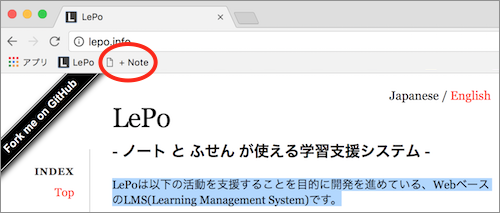
+ Note Button
Citation information from the web page can be displayed in the specified order together with your described information in the note. In addition, teacher can distribute notes prepared in advance to students in the course, and students can use such as writing necessary information in each notebook, the same way as on a worksheet on paper.
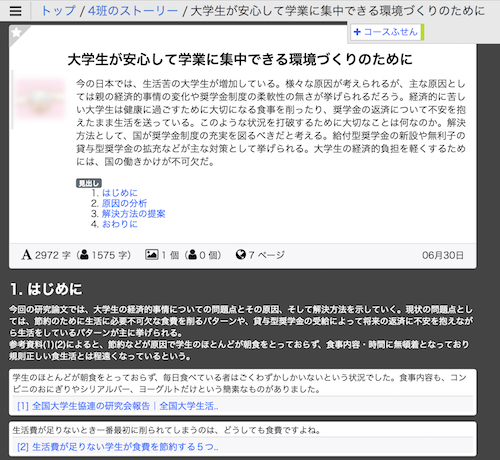
example of note
2. Sticky Function (text annotation)
In LePo, user can paste electronic stickers on each page of learning materials.
There are two types of sticky notes, "private sticky" that only the user who wrote the contents can see, "Course sticky" which all the course members can see. By separately using these stickiness, user can do various learning activities on the teaching materials.
This sticky can be attached not only to learning materials, but also to notes.
3. Explicit learning objectives and achievement evaluation
In order to promote learners' autonomous learning, LePo recommends that learning contents be provided to learners in a small step. For this reason, it is assumed that the teacher prepares one teaching material for each lesson time.
For LePo, it is essential to set both learning objectives and outcomes to submit, for each of the learning materials. Those objectives and outcomes set by teacher are automatically displayed on "Cover" and "Assessment" page of learnining materials.
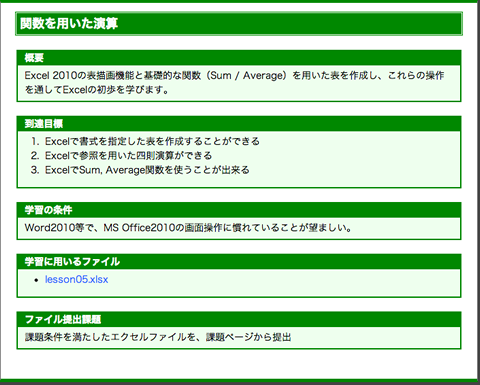
cover page
After learning, learners must submit the their outcomes and also self-evaluate the achievement degree of the learning objectives.
4. Quick operation with shortcut keys
Various shortcut keys are available in LePo. By using these hortcut keys, you can quickly do the work of moving pages of learning materials or attaching sticky, etc.
5. Push notification to information devices
We are currently developing a push notification function for the PC or Android smartphone that the user previously registered to LePo.
LePo can notify these devices that there is a message in LePo.
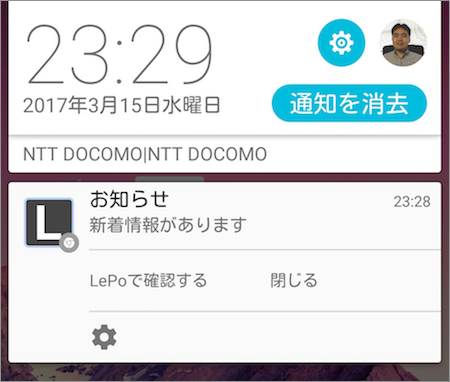
screen where push notification arrived (smartphone)